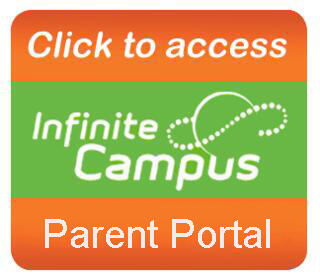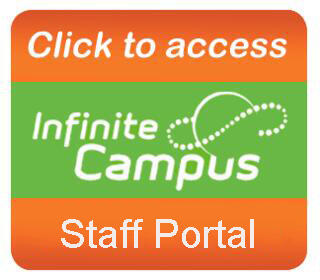Infinite Campus
This system includes Parent, Student, and Staff Portals which provide families and staff with real-time access to homework, grades, attendance, student fees and more. Parents, students, and staff can access their portals via a secure website or an app on iOS/Android devices. Please click on the links below to acccess your Parent, Student, or Staff Portal.
Frequently Asked Questions (FAQ's) / Topics
Students and parents have different login pages. If you are a parent, make sure you are using Campus Parent. If you are a student, make sure you are using Campus Student.
- Visit infinitecampus.org and click Campus Parent or Campus Student
- Enter the Username and Password provided by your school. If you do not have one, contact your school.
- Click Log In!
With all the online accounts families have, it is very easy to forget your username or password. Here’s a helpful tip. You may have seen a Forgot Password? and Forgot Username? at the bottom of your Infinite Campus Portal login screen. In order for these links to work, you need to enter an Account Security Email in your account.
Follow these easy steps:
- In your portal, click on the person icon at the top right
- Go to Account Settings
- Add your Account Security Email and Password.
Now, if you forget your username or password, click the Forgot Password? or Forgot Username? link and you will receive an email at the Account Security Email address that you entered.
Please call your school office if you have any questions.
The Campus Student and Campus Parent apps provide the same tools as the browser version, with the benefit of the option to Stay Logged In and receive push notifications.
1. Download the app from the App Store or Google Play
2. Search for your District Name and State. Select your district from the list
3. Enter your Username and Password, provided by your school
4. If using a secure, private device, mark Stay Logged In to receive mobile push notifications, if enabled by your school
5. Click Log In!
First-time users must create their portal account using the activation code provided by their school. Please contact your school secretary for assistance.
Step-by-step directions for registering new and current students and paying school fees can be found at ksd140.org/registration.
- You may need to update your contact preferences in the Infinite Campus portal to include the desired number.
- Someone else in the household may have confirmed receipt of the message.
- Certain communications are only sent as email or phone, as text messages are limited to 140 characters and are sometimes not sufficient to communicate all of the necessary details.
You can manage your contact preferences by selecting a desired language, message preferences (emergency, priority, general, etc.), and delivery method (phone call, email, or text message). Please visit https://kb.infinitecampus.com/help/campus-parent-portal#contact-preferences for detailed information and instructions.
This is most likely because you need to refresh the information in the mobile app. Please see the mobile app help for data refresh instructions https://www.infinitecampus.com/audience/parents-students
This site provides information using PDF, visit this link to download the Adobe Acrobat Reader DC software.